Unlock Your Full Potential
with our Undetected Cheats
We are the #1 Cheat Provider, offering the most powerful and reliable products on the market at unbeatable prices, with exceptional customer support.
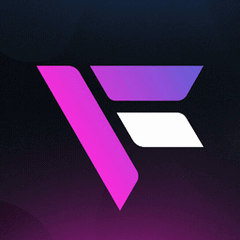

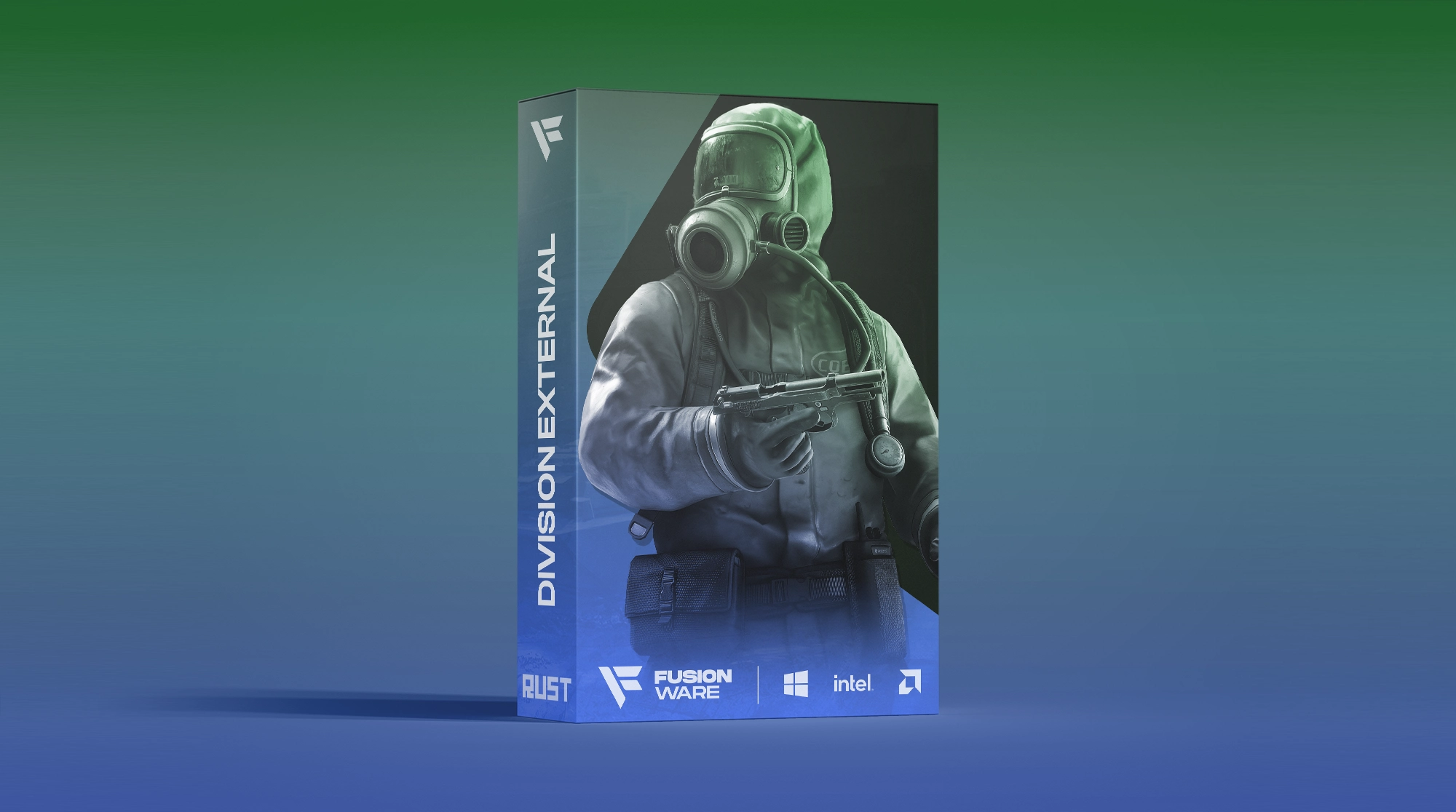

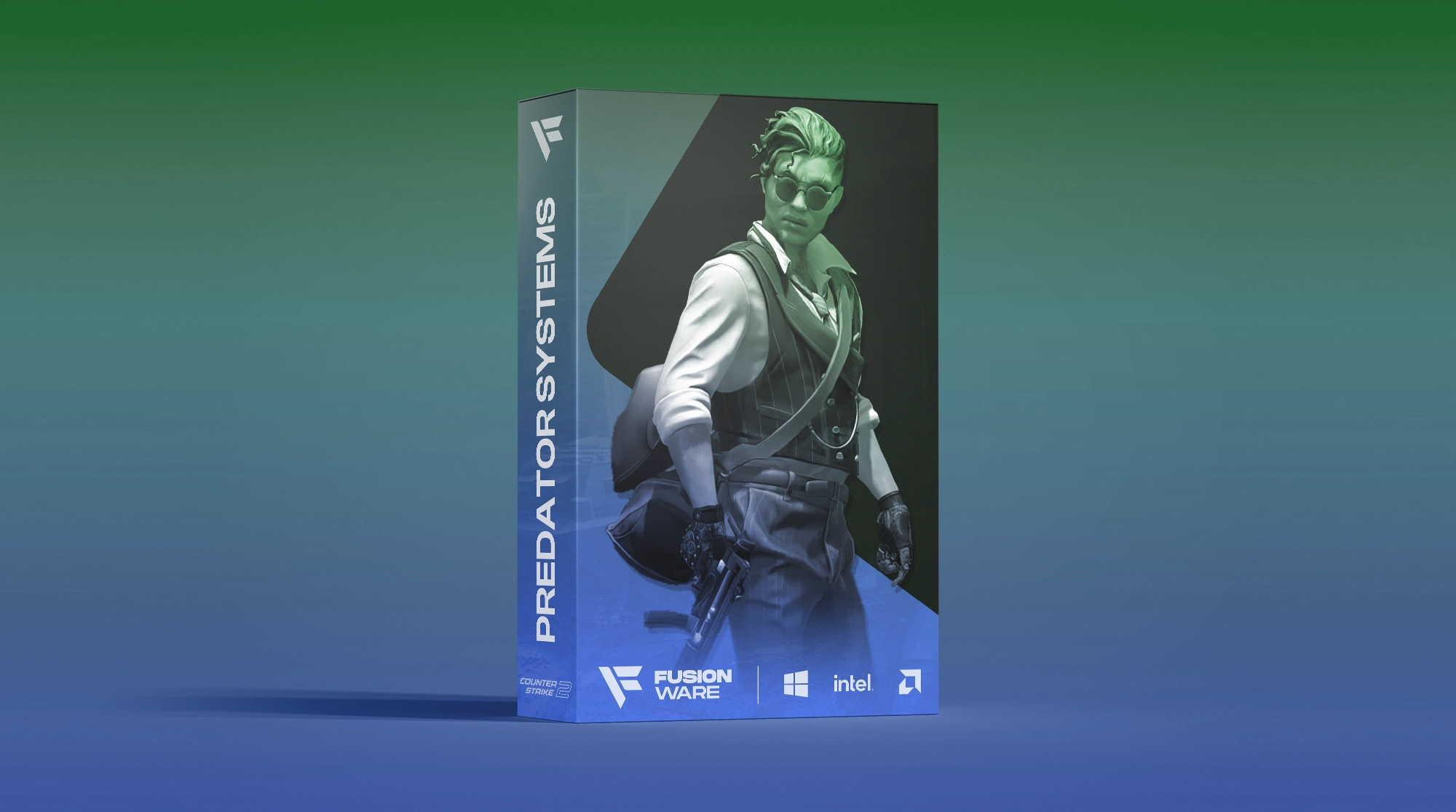
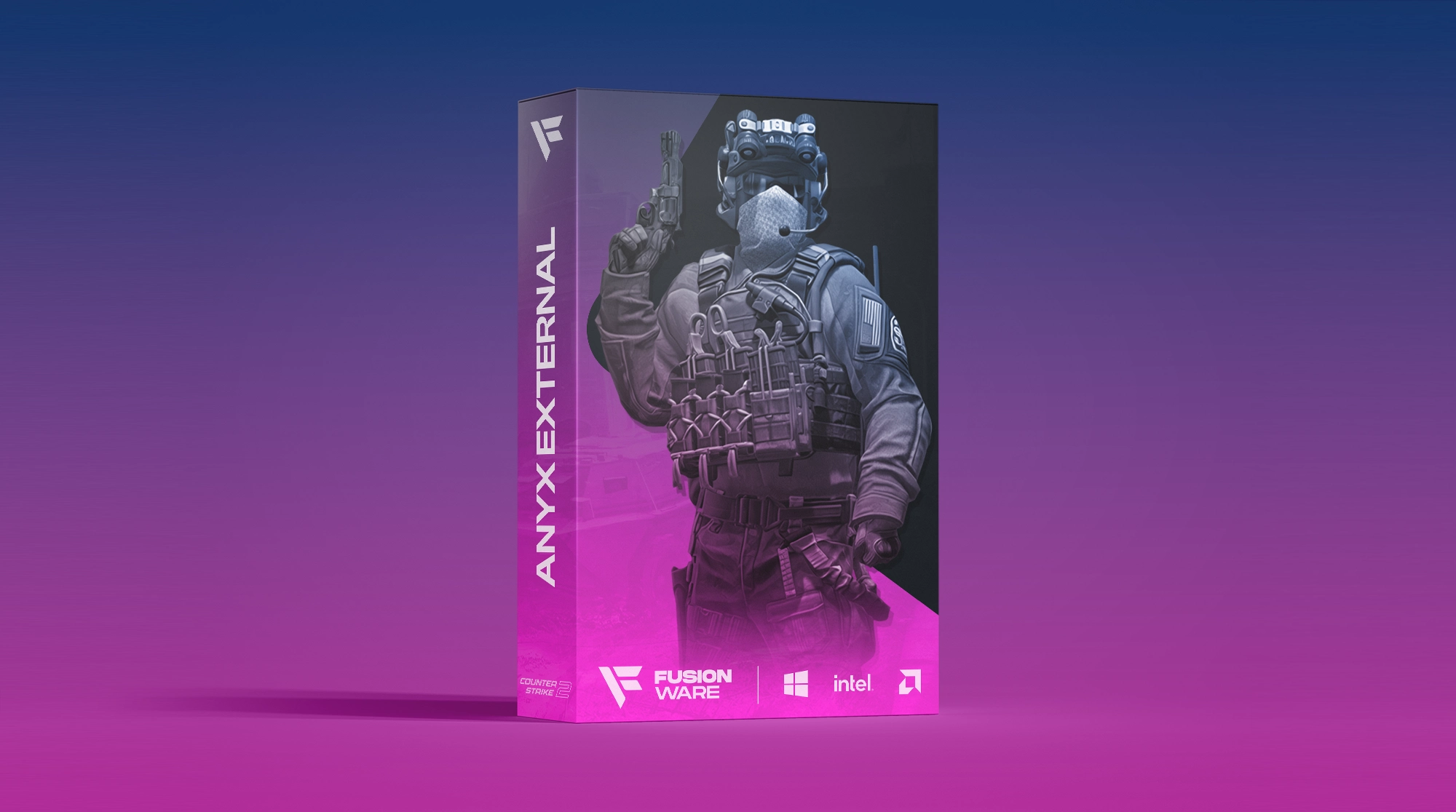
Recommended Posts